
Username: info@yourwebsite.co.uk
Password: Use the email account’s password.
Use IMAP when asked – Not POP3
Confirm your password works: Log into the webmail first.
INCOMING SERVER
HOST NAME: mail.gts3.co.uk
PORT: 993
ENCRYPTION: SSL/TLS
OUTGOING SERVER
HOST NAME: mail.gts3.co.uk
PORT: 465
ENCRYPTION: SSL/TLS
To add an email account on Outlook using a PC and the provided settings, you can follow these steps:
Launch Microsoft Outlook on your PC.
Click on the “File” tab in the top-left corner of the Outlook window.
From the menu that appears, click on “Add Account” or “Add Email Account,” depending on your version of Outlook.
In the Add Account window, enter your email address and click on the “Connect” or “Next” button.
Select the account type. Choose “IMAP“.
Enter the following information:
Incoming Mail Server:
Outgoing Mail Server:
Check the box for “Require logon using Secure Password Authentication (SPA)” if it’s not already checked.
Click on the “Connect” or “Next” button to proceed.
Enter your email account password and click on the “Connect” or “Next” button.
Outlook will attempt to configure the account settings automatically. If the settings are correct, your email account will be added successfully. If not, you may need to enter additional information such as your username (your email address) or password, which only you know.
Once the account setup is complete, you should see your email account listed in the Outlook sidebar, and you can start sending and receiving emails through Outlook using your newly added account.
Easiest way to add your emails to your Iphone
Another version if the first video

6. Choose IMAP

7. Choose Manual setup

8. Add server info for the incoming and Outgoing servers.
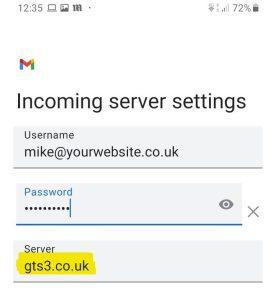
The rest of the process should be self explanatory.
To set up IMAP on your Gmail account, please follow the steps below:
Open your Gmail account on a web browser and click on the gear icon in the top right corner of the page.
Select “Settings” from the drop-down menu.
Click on the “Forwarding and POP/IMAP” tab.
In the “IMAP access” section, click on the “Enable IMAP” button.
Scroll down and click on “Save Changes.”
Now, open your email client software and navigate to the account settings.
Enter your Gmail account information, including your email address and password.
Select IMAP as the account type.
Enter the following settings for incoming and outgoing mail servers:
Set the incoming server port to 993 and enable SSL encryption.
Set the outgoing server port to 465 and enable SSL encryption.
Save your settings and try to send a test email to make sure your account is set up correctly.
That’s it! Your Gmail account should now be set up to use IMAP.
For Apple users….
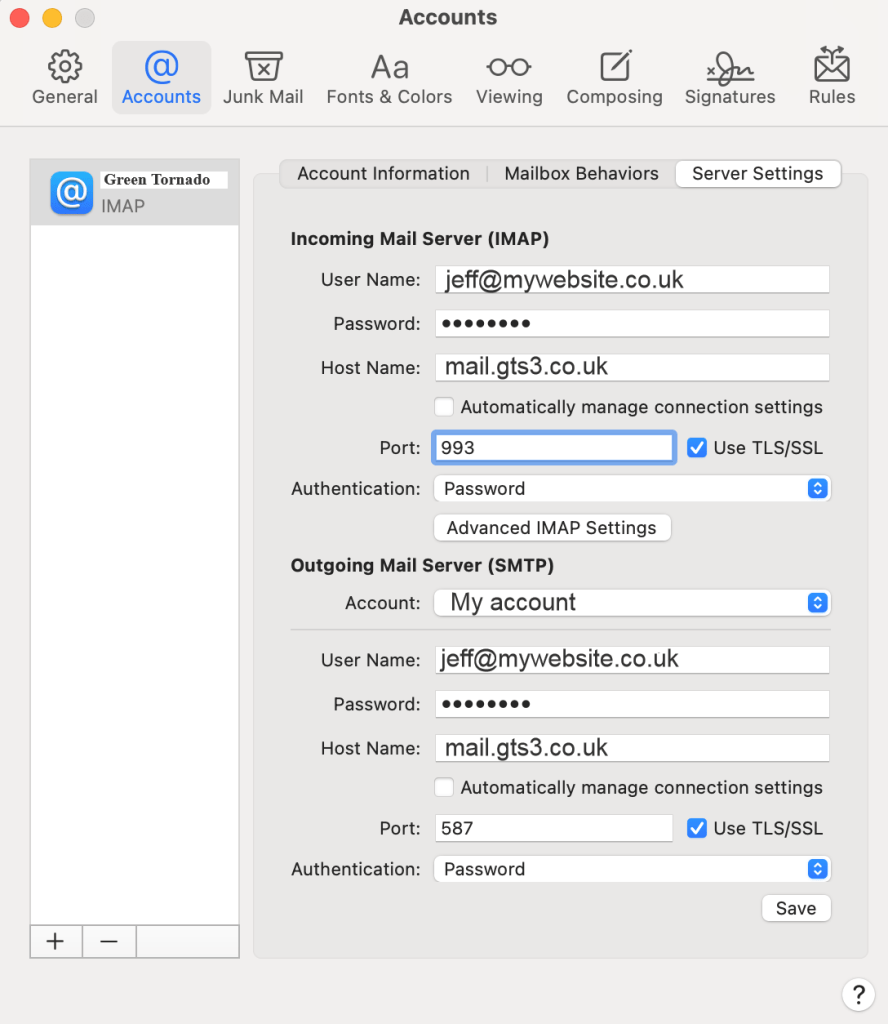
There are various ways to read and send emails. You can use devices like laptops, mobile phones, fridges, watches, and more. If you prefer using a web browser like Firefox or Chrome, you can access your emails by visiting the webmail website at webmail.gts3.co.uk
To read and send emails on a phone or laptop, you will need an email client.
An email client, such as ‘Outlook,’ is a program that allows you to manage your emails. There are many email clients available, so you can choose the one that suits your preferences. Some popular desktop email clients include Outlook and Thunderbird, which are compatible with both PCs and Macs.
Alternatively, you can use email apps like Gmail or Yahoo on your mobile phone.
For Android devices, you can go to the Play Store and search for “email client” to find a variety of email apps.
For IOS devices, you can access the App Store on your iPhone and search for “email client” to find suitable apps.
Once you’ve chosen an email client, you can enter your email settings as provided by your email service provider. This will allow you to access your emails.
Keep in mind that different email clients have their own unique visual styles, fonts, and features. You can choose the one that you find most appealing, but it’s important to ensure that the client is trustworthy. You can check reviews and do some research before making your decision, as all software can potentially have issues.
Search google for desktop email clients. Beware as many are paid options.


Sorry, we are not an IT company!
We supply only the settings for email.
Sorry, we are not an IT company!
We supply only the settings for email.
You can use a phone, computer, tablet or many other devices to read your emails. They will all ask for the same settings. A very good way is webmail.
The standard is 5GB, unless you have upgraded. (upgrades available 10gb, 15gb, 20gb)
Check everything twice, most common mistakes are: –
Follow this guide –
Have questions, or want to discuss a new project, get in touch by clicking below.
Alternatively, call us on Brentwood 01277 849161

Looking for great service, affordable web design or SEO, Green Tornado can meet your needs. We’re here to help you grow your business – no matter how big or small.

Victoria House,
2 Britannia Road
Brentwood
Essex
CM14 5LD